MetaTrader has many useful tools that help to determine entry points, identify trends, and build trading strategies. Technical indicators represent a big and prevalent group among them. In trading, indicators are calculations based on price and volume that are usually shown on the chart or below. MetaTrader has trend indicators, oscillators, volumes, and custom indicators. Custom indicators are different oscillators and trend indicators that are not included in the standard set of MT5.
Where to download custom indicators for MT5?
You can either build your custom indicator with mql5 or download custom indicators for MT5 from the official website of MetaTrader 5. There are two ways you can do that.
First, you can download it directly from the terminal
There is a Toolbox window where you can find different indicators and expert advisors. If you don’t see it on MT5, click View – Toolbox. These instruments are constructed by traders who are members of the MQL5 community. You must choose an instrument and click on an indicator to download it. After that, the mql5 website will open in a separate window. You need to have an account on this website to download the indicator.
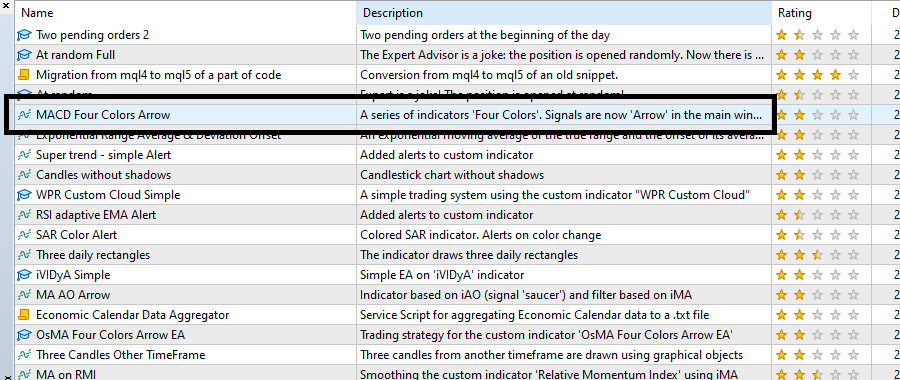
After you log in, you need to click on the .mql5 file below the published date.
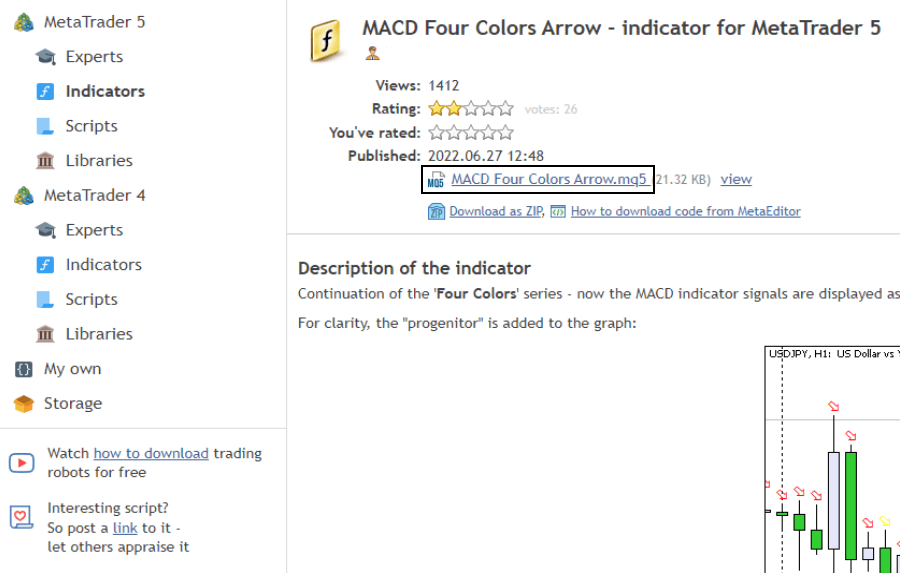
You can download custom indicators from the Marketplace of the MQL5 website
On the Market bar of the MQL5 website, you can download free and paid indicators and expert advisors for your trading platform.
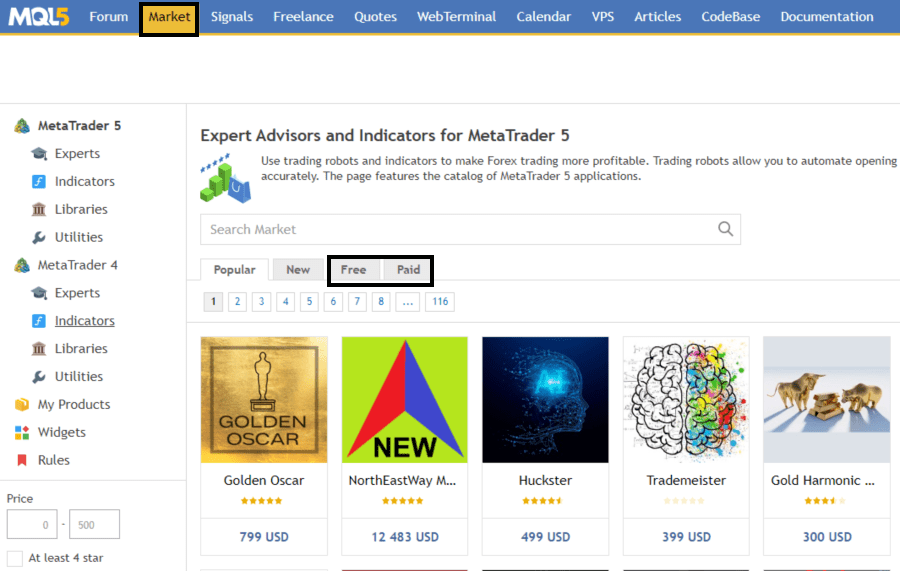
You can build custom indicators yourself
If you know how to code in MQL4 or MQL5, you can create your custom indicators in MetaEditor. It requires solid skills and knowledge. Also, you need to be sure about the algorithm of your indicator.
You can download a custom indicator from the web.
Finally, you can download custom indicators from other websites. But be careful – some of these files can contain viruses!
After you download a custom indicator, you need to install it. We will take the McClellan oscillator as an example.
How to install a custom indicator to MetaTrader 5?
After you download the custom indicator, you need to install it. How to do it right?
1. Download the custom indicator for your MetaTrader 5
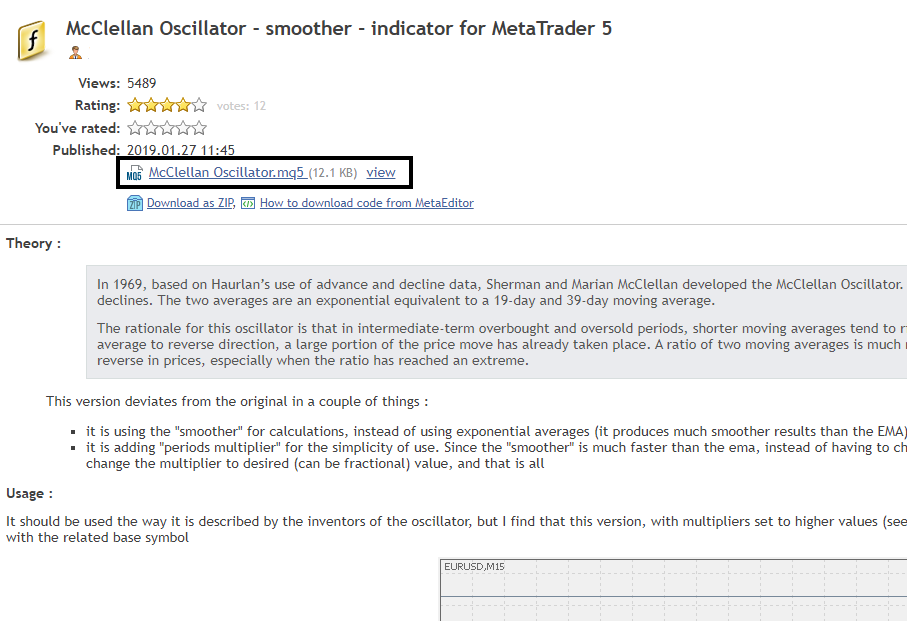
2. Click File – Open Data Folder in your MetaTrader platform
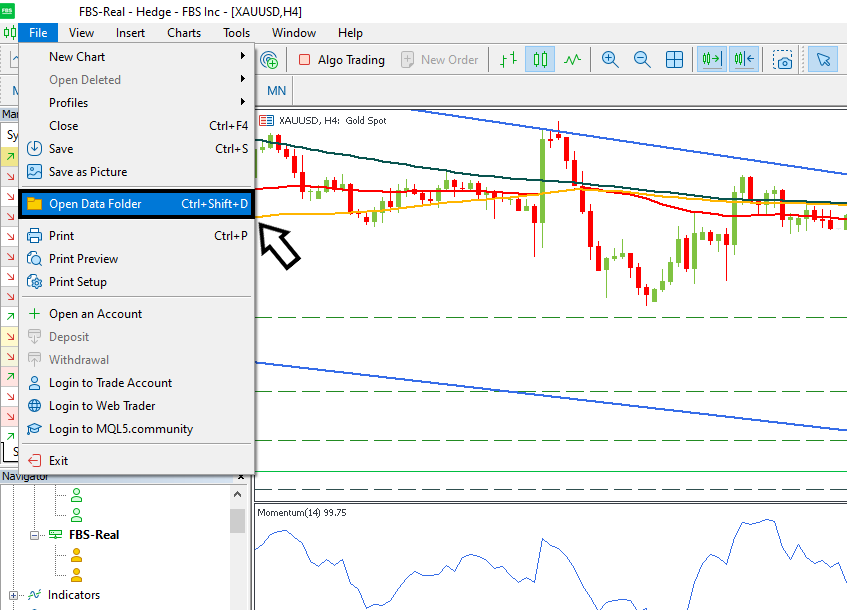
3. Open the MQL5 folder – Indicators inside the Data Folder. Copy and paste your custom indicator from the Downloads.
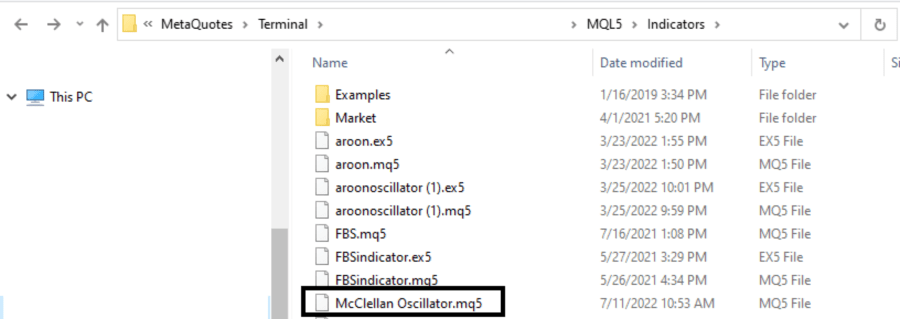
4. Reload your MetaTrader platform
5. After you reload your trading terminal, you can install your custom indicator to the chart by clicking Insert – Indicators – Custom
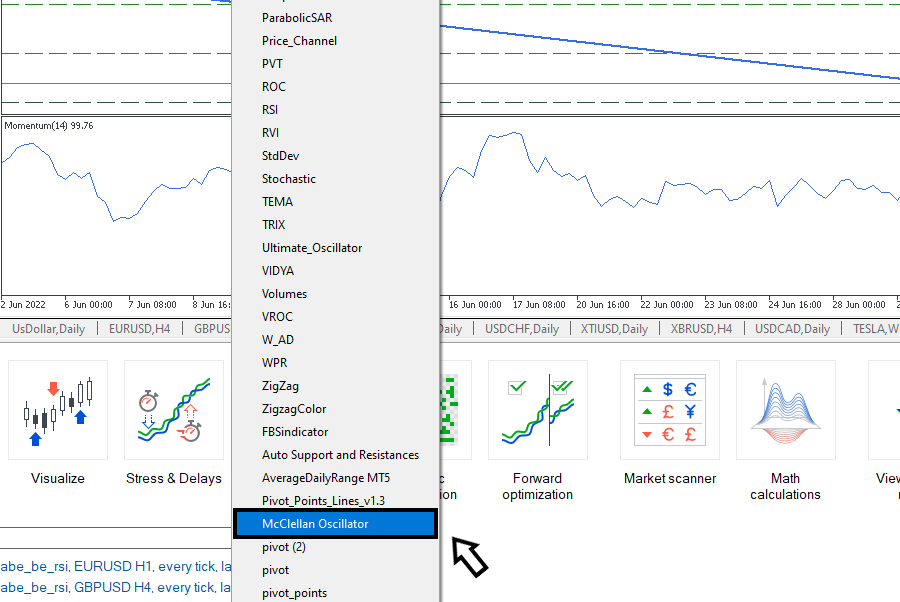
6. The indicator will appear on the screen. If it’s an oscillator, you will see it below your chart. Trend indicators are usually drawn on the chart

7. Also, you can drag and drop your newly downloaded indicator from the Navigator window. It is usually shown in the left part of your MT terminal

How to remove custom indicators from MetaTrader?
To remove a custom indicator from MetaTrader, you need to click File – Open a Data Folder in the main bar of MetaTrader. After that, you need to open MQL5 – Indicators and manually delete an indicator. Note that there are usually two files: .ex5 and .mq5, representing one indicator.
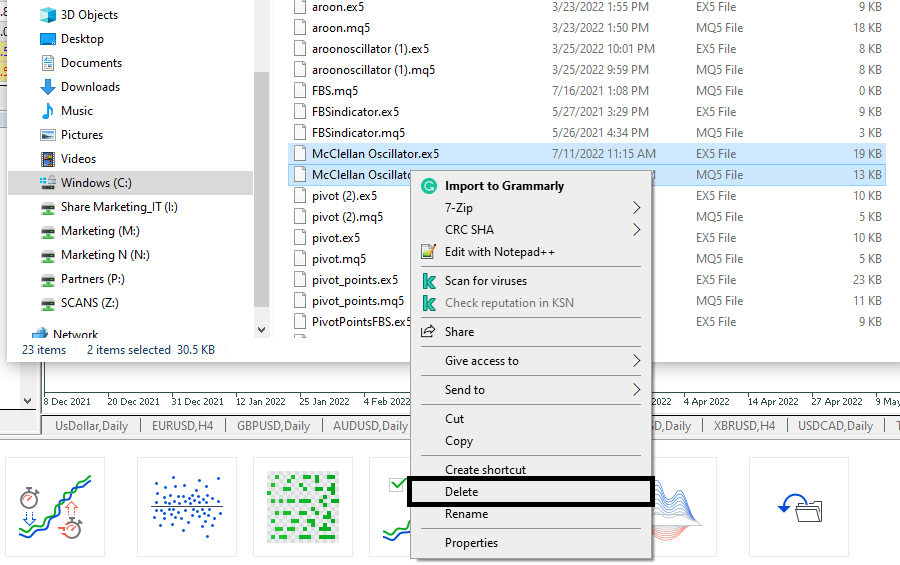
Bottom Line
It's effortless to download and install any custom indicator. If you follow the instructions above, you won't have any problems and will upgrade your trading to a new level. Just download MT5 and be ready for new trading opportunities!